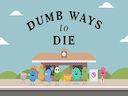Loading...
Princess Tattoo Artist
Princess Tattoo Artist: Designing a Beautiful Tattoo and Coloring it Perfectly
In the enchanting world of online gaming, the Princess Tattoo Artist game offers a unique opportunity to unleash your creativity and become a master tattoo designer for a princess. With a quest to create a beautiful tattoo and color it exquisitely, players are in for an exciting artistic adventure. Here's a guide to help you choose the perfect tattoo design and bring it to life with vibrant colors.
1. Understanding the Princess's Preferences:
Before diving into the world of tattoo design, it's crucial to understand the princess's style and preferences. Consider her personality, interests, and overall image. Does she have a rebellious side or a more delicate and elegant aura? These aspects will help you select a tattoo design that reflects her individuality.
2. Exploring Various Tattoo Designs:
The game offers an extensive collection of tattoo designs, each with its own unique charm. Browse through the available options and take note of the motifs, symbols, and patterns that catch your eye. From delicate flowers to fierce dragons or intricate mandalas, the possibilities are endless. Ensure you select a design that resonates with the princess's character and aligns with her desired aesthetic.
3. Customizing the Tattoo Design:
To make the tattoo design truly one-of-a-kind, the game allows you to customize it further. Experiment with different elements such as size, placement, and orientation. Adjusting these variables will help you create a tattoo design that fits perfectly on the princess's body, enhancing her natural beauty.
4. Color Selection:
Once the design is finalized, it's time to choose the colors that will bring it to life. Consider the princess's skin tone and outfit colors to ensure a harmonious overall look. Experiment with different color combinations to find the perfect balance. Vibrant hues can add an element of excitement, while pastel shades lend a dreamy and ethereal touch. Remember, the colors should complement the design and highlight its intricate details.
5. Applying the Tattoo:
With the design and colors chosen, it's time to apply the tattoo to the princess's skin. Follow the game's instructions carefully to ensure a clean and precise application. Pay attention to details like shading and line work, as these can greatly enhance the overall appearance of the tattoo. Take your time and exhibit your artistic skills to create a stunning masterpiece.
6. Aftercare and Final Touches:
Once the tattoo is applied, it's important to provide proper aftercare. In the game, this step ensures the longevity and vibrancy of the tattoo. Use soothing balms and follow the instructions to maintain the tattoo's beauty.
7. Sharing and Celebrating:
After completing the tattoo, take a moment to appreciate your creation. Share it with friends or take screenshots to keep a memory of your artistic accomplishment. Celebrate your creativity and embrace the satisfaction of designing a beautiful tattoo for the princess.
The Princess Tattoo Artist game provides an immersive experience where players can unleash their artistic talent, designing unique tattoos and coloring them to perfection. Remember to consider the princess's preferences, explore various designs, customize the tattoo, select suitable colors, apply it precisely, and provide proper aftercare. With each step, revel in the joy of creating a stunning masterpiece that will leave the princess feeling beautiful and empowered.
In the enchanting world of online gaming, the Princess Tattoo Artist game offers a unique opportunity to unleash your creativity and become a master tattoo designer for a princess. With a quest to create a beautiful tattoo and color it exquisitely, players are in for an exciting artistic adventure. Here's a guide to help you choose the perfect tattoo design and bring it to life with vibrant colors.
1. Understanding the Princess's Preferences:
Before diving into the world of tattoo design, it's crucial to understand the princess's style and preferences. Consider her personality, interests, and overall image. Does she have a rebellious side or a more delicate and elegant aura? These aspects will help you select a tattoo design that reflects her individuality.
2. Exploring Various Tattoo Designs:
The game offers an extensive collection of tattoo designs, each with its own unique charm. Browse through the available options and take note of the motifs, symbols, and patterns that catch your eye. From delicate flowers to fierce dragons or intricate mandalas, the possibilities are endless. Ensure you select a design that resonates with the princess's character and aligns with her desired aesthetic.
3. Customizing the Tattoo Design:
To make the tattoo design truly one-of-a-kind, the game allows you to customize it further. Experiment with different elements such as size, placement, and orientation. Adjusting these variables will help you create a tattoo design that fits perfectly on the princess's body, enhancing her natural beauty.
4. Color Selection:
Once the design is finalized, it's time to choose the colors that will bring it to life. Consider the princess's skin tone and outfit colors to ensure a harmonious overall look. Experiment with different color combinations to find the perfect balance. Vibrant hues can add an element of excitement, while pastel shades lend a dreamy and ethereal touch. Remember, the colors should complement the design and highlight its intricate details.
5. Applying the Tattoo:
With the design and colors chosen, it's time to apply the tattoo to the princess's skin. Follow the game's instructions carefully to ensure a clean and precise application. Pay attention to details like shading and line work, as these can greatly enhance the overall appearance of the tattoo. Take your time and exhibit your artistic skills to create a stunning masterpiece.
6. Aftercare and Final Touches:
Once the tattoo is applied, it's important to provide proper aftercare. In the game, this step ensures the longevity and vibrancy of the tattoo. Use soothing balms and follow the instructions to maintain the tattoo's beauty.
7. Sharing and Celebrating:
After completing the tattoo, take a moment to appreciate your creation. Share it with friends or take screenshots to keep a memory of your artistic accomplishment. Celebrate your creativity and embrace the satisfaction of designing a beautiful tattoo for the princess.
The Princess Tattoo Artist game provides an immersive experience where players can unleash their artistic talent, designing unique tattoos and coloring them to perfection. Remember to consider the princess's preferences, explore various designs, customize the tattoo, select suitable colors, apply it precisely, and provide proper aftercare. With each step, revel in the joy of creating a stunning masterpiece that will leave the princess feeling beautiful and empowered.
Instructions
Instructions for using a computer mouse:1. Begin by ensuring that the mouse is properly connected to your computer. If it is a wired mouse, plug the USB connector into an available USB port on your computer. If it is a wireless mouse, make sure that the receiver is plugged into a USB port and that the mouse batteries are inserted correctly.
2. Place your hand comfortably on the mouse, with your index finger resting on the left-click button. Your middle finger should rest on the scroll wheel, and your ring finger and pinky finger should rest on the right-click button, if applicable.
3. Move the mouse on a flat surface, such as a mouse pad or desk, to move the cursor on your computer screen. The cursor will move in the same direction as you move the mouse.
4. Use the left-click button to select items on your computer screen. This is typically done by pressing down on the left-click button once.
5. The scroll wheel located between the left and right-click buttons can be used to navigate through documents or web pages. Simply roll the wheel up or down to scroll in that direction.
6. To right-click on an item, press down on the right-click button. This will bring up a context menu with various options related to the selected item.
7. If your mouse has additional buttons, such as a back or forward button, these can be used to navigate through web pages or perform other functions. Consult the mouse's user manual or specific instructions for more information on using these buttons.
8. When you are finished using the mouse, you can either turn off the wireless mouse if it has a power switch, or simply unplug the wired mouse from the USB port.
9. If you experience any issues with the mouse, such as it not responding or moving erratically, try cleaning the mouse's sensor or restarting your computer. If the problem persists, check for any software or driver updates for the mouse.
Show more