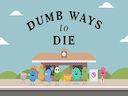Loading...
PolyTrack
PolyTrack is an exhilarating online game that puts players in the driver's seat of high-speed racing action. The game features stunning low-poly graphics that add to the fast-paced and adrenaline-pumping gameplay. With its loops, jumps, and challenging tracks, PolyTrack keeps players on the edge of their seats as they strive to beat their own best times.
One of the standout features of PolyTrack is its built-in level editor, which allows players to create their own custom tracks. This feature adds a whole new level of creativity and customization to the game, giving players the opportunity to design tracks that are uniquely their own. The level editor is easy to use and offers a wide range of tools and options for players to experiment with, allowing them to let their imagination run wild.
Once players have created their custom tracks, they can export them and share them with others, adding a social element to the game. This feature allows players to challenge their friends and fellow gamers to race on their tracks, creating a sense of competition and camaraderie within the PolyTrack community. The ability to share tracks also extends the replay value of the game, as players can constantly discover and race on new and exciting tracks created by others.
PolyTrack is a game that rewards skill, precision, and determination. Every millisecond counts in this fast-paced racing game, and players must constantly strive to improve their times in order to climb the leaderboard and prove themselves as the ultimate racer. With its challenging tracks, customizable features, and social sharing capabilities, PolyTrack offers endless hours of racing fun for players of all skill levels. Get behind the wheel and experience the thrill of high-speed racing in PolyTrack today.
One of the standout features of PolyTrack is its built-in level editor, which allows players to create their own custom tracks. This feature adds a whole new level of creativity and customization to the game, giving players the opportunity to design tracks that are uniquely their own. The level editor is easy to use and offers a wide range of tools and options for players to experiment with, allowing them to let their imagination run wild.
Once players have created their custom tracks, they can export them and share them with others, adding a social element to the game. This feature allows players to challenge their friends and fellow gamers to race on their tracks, creating a sense of competition and camaraderie within the PolyTrack community. The ability to share tracks also extends the replay value of the game, as players can constantly discover and race on new and exciting tracks created by others.
PolyTrack is a game that rewards skill, precision, and determination. Every millisecond counts in this fast-paced racing game, and players must constantly strive to improve their times in order to climb the leaderboard and prove themselves as the ultimate racer. With its challenging tracks, customizable features, and social sharing capabilities, PolyTrack offers endless hours of racing fun for players of all skill levels. Get behind the wheel and experience the thrill of high-speed racing in PolyTrack today.
Instructions
Driving Controls
- Use WASD or arrow keys to drive
- Press Enter or R to restart
Editor Controls
- Left-click to build
- Right-click and move to adjust camera view
- Middle mouse-click and move to rotate camera view
- Use mouse-scroll to zoom in or out
- Hold Shift and use mouse-scroll, or use Z and C keys, to adjust height up or down
- Press QE to rotate camera view to the left or right
- Press R or Space to rotate an item
- Press X to delete an item
- Press T to test drive
Show more